Using Data Stores
In Node.js (Javascript) code steps, you can also store and retrieve data within code steps without connecting a 3rd party database.
Add data stores to steps as props. By adding the store as a prop, it's available under this.
For example, you can define a data store as a data prop, and reference it at this.data:
export default defineComponent({
props: {
// Define that the "data" variable in our component is a data store
data: { type: "data_store" },
},
async run({ steps, $ }) {
// Now we can access the data store at "this.data"
await this.data.get("email");
},
});props injects variables into this. See how we declared the data prop in the props object, and then accessed it at this.data in the run method.
All data store operations are asynchronous, so must be awaited.
Using the data store
Once you've defined a data store prop for your component, then you'll be able to create a new data store or use an existing one from your account.
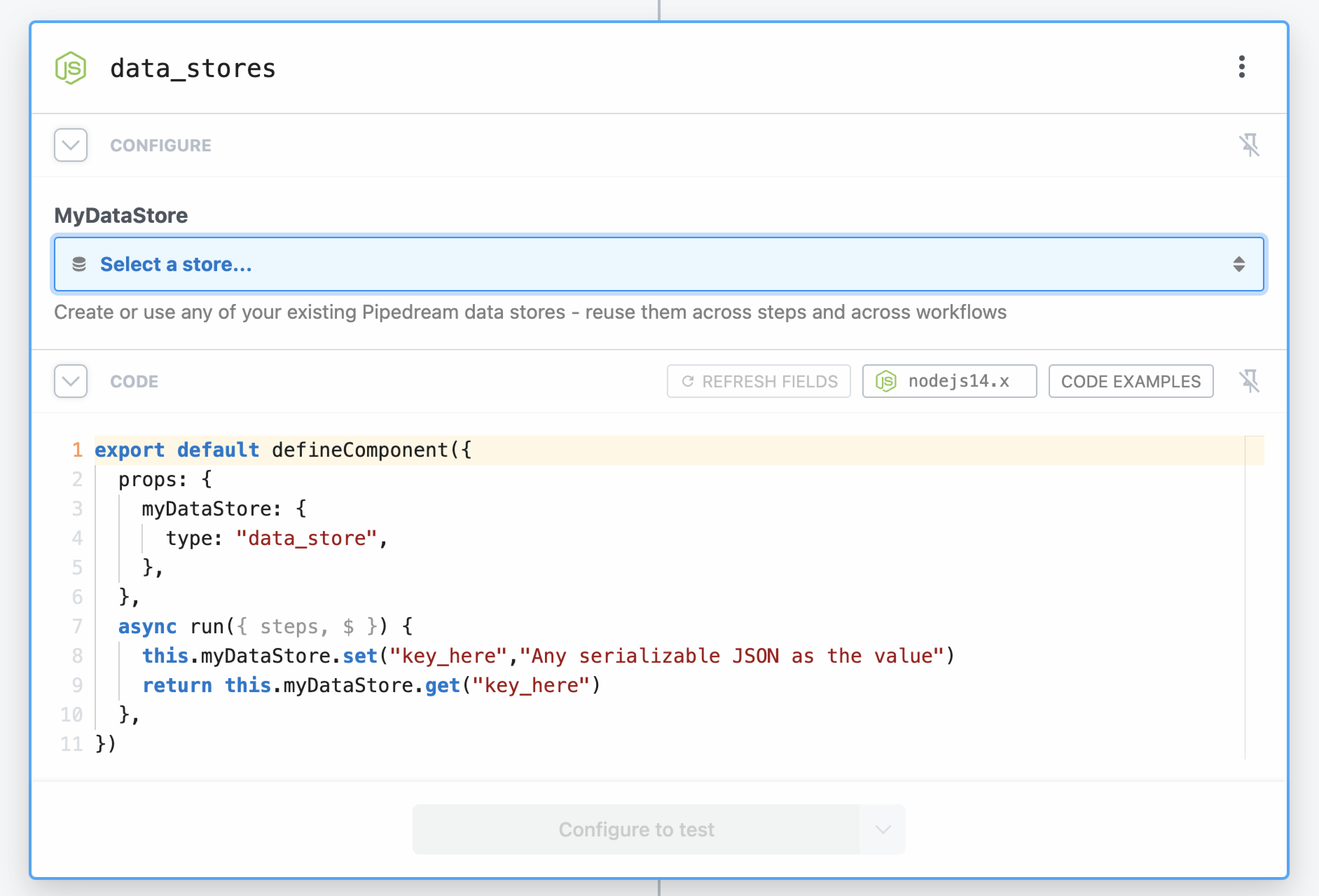
Saving data
Data Stores are key-value stores. Save data within a Data Store using the this.data.set method. The first argument is the key where the data should be held, and the second argument is the value assigned to that key.
export default defineComponent({
props: {
data: { type: "data_store" },
},
async run({ steps, $ }) {
// Store a timestamp each time this step is executed in the workflow
await this.data.set("lastRanAt", new Date());
},
});Retrieving keys
Fetch all the keys in a given Data Store using the keys method:
export default defineComponent({
props: {
data: { type: "data_store" },
},
async run({ steps, $ }) {
// Return a list of all the keys in a given Data Store
return await this.data.keys();
},
});Checking for the existence of specific keys
If you need to check whether a specific key exists in a Data Store, you can pass the key to the has method to get back a true or false:
export default defineComponent({
props: {
data: { type: "data_store" },
},
async run({ steps, $ }) {
// Check if a specific key exists in your Data Store
return await this.data.has("lastRanAt");
},
});Retrieving data
You can retrieve data with the Data Store using the get method. Pass the key to the get method to retrieve the content that was stored there with set.
export default defineComponent({
props: {
data: { type: "data_store" },
},
async run({ steps, $ }) {
// Check if the lastRanAt key exists
const lastRanAt = await this.data.get("lastRanAt");
},
});Deleting or updating values within a record
To delete or update the value of an individual record, use the set method for an existing key and pass either the new value or '' as the second argument to remove the value but retain the key.
export default defineComponent({
props: {
data: { type: "data_store" },
},
async run({ steps, $ }) {
// Update the value associated with the key, myKey
await this.data.set("myKey", "newValue");
// Remove the value but retain the key
await this.data.set("myKey", "");
},
});Deleting specific records
To delete individual records in a Data Store, use the delete method for a specific key:
export default defineComponent({
props: {
data: { type: "data_store" },
},
async run({ steps, $ }) {
// Delete the lastRanAt record
const lastRanAt = await this.data.delete("lastRanAt");
},
});Deleting all records from a specific Data Store
If you need to delete all records in a given Data Store, you can use the clear method. Note that this is an irreversible change, even when testing code in the workflow builder.
export default defineComponent({
props: {
data: { type: "data_store" },
},
async run({ steps, $ }) {
// Delete all records from a specific Data Store
return await this.data.clear();
},
});Viewing store data
You can view the contents of your data stores in your Pipedream dashboard.
From here you can also manually edit your data store's data, rename stores, delete stores or create new stores.
Using multiple data stores in a single code step
It is possible to use multiple data stores in a single code step, just make a unique name per store in the props definition. Let's define 2 separate customers and orders data sources and leverage them in a single code step:
export default defineComponent({
props: {
customers: { type: "data_store" },
orders: { type: "data_store" },
},
async run({ steps, $ }) {
// Retrieve the customer from our customer store
const customer = await this.customer.get(steps.trigger.event.customer_id);
// Retrieve the order from our order data store
const order = await this.orders.get(steps.trigger.event.order_id);
},
});Workflow counter example
You can use a data store as a counter. For example, this code counts the number of times the workflow runs:
export default defineComponent({
props: {
data: { type: "data_store" },
},
async run({ steps, $ }) {
// By default, all database entries are undefined.
// It's wise to set a default value so our code as an initial value to work with
const counter = (await this.data.get("counter")) ?? 0;
// On the first run "counter" will be 0 and we'll increment it to 1
// The next run will increment the counter to 2, and so forth
await this.data.set("counter", counter + 1);
},
});Dedupe data example
Data Stores are also useful for storing data from prior runs to prevent acting on duplicate data, or data that's been seen before.
For example, this workflow's trigger contains an email address from a potential new customer. But we want to track all emails collected so we don't send a welcome email twice:
export default defineComponent({
props: {
data: { type: "data_store" },
},
async run({ steps, $ }) {
const email = steps.trigger.event.body.new_customer_email;
// Retrieve the past recorded emails from other runs
const emails = (await this.data.get("emails")) ?? [];
// If the current email being passed from our webhook is already in our list, exit early
if (emails.includes(email)) {
return $.flow.exit("Already welcomed this user");
}
// Add the current email to the list of past emails so we can detect it in the future runs
await this.data.set("emails", [...emails, email]);
},
});Data store limitations
Data Stores are only currently available in Node.js and Python steps. They are not yet available Bash or Go.
Supported data types
Data stores can hold any JSON-serializable data within the storage limits. This includes data types including:
- Strings
- Objects
- Arrays
- Dates
- Integers
- Floats
But you cannot serialize Functions, Classes, or other more complex objects.
Querying records
You can retrieve up to 1,024 records within a single query.
The this.data.entries() and this.data.keys() functions allow you to retrieve all keys and records from your data store. However, using these methods with a data store with over 1,024 keys will result in a 426 error.