Troubleshooting Common Issues
This doc describes some common solutions for fixing issues with pipedream.com or with a specific workflow.
A feature isn't working on pipedream.com
If you're seeing an issue with pipedream.com (for example, the site won't load, or you think you've found a bug), try each of the following steps, checking to see if they fix the problem:
-
Hard refresh pipedream.com in your browser.
-
Log out of your pipedream.com account, and log back in.
-
Disable your browser extensions or use features like Chrome Guest mode to browse pipedream.com without any existing extensions / cookies / cache.
If you're still seeing the issue after trying these steps, please report a bug.
My workflow isn't working
If you're encountering a specific issue in a workflow, try the following steps, checking to see if they fix the problem:
-
Make a trivial change to your workflow, and Deploy your workflow again.
-
Try searching the community or the
pipedreamGitHub repo to see if anyone else has solved the same issue.
If you're still seeing the issue after trying these steps, please reach out in the community.
Why is my trigger not emitting events?
Most Pipedream sources fall into one of two categories: webhook-based or timer-based.
Webhook-based instant sources
These sources will get triggered immediately. But because events come in in real-time, most will not automatically fetch historical events upon creation. To surface test events in your workflow while building, you'll need to generate an eligible event in the selected app.
For example, if you've configured the "Message Updates (Instant) Telegram source, you'll need to send a message in the Telegram account you've selected in order for an event to appear.
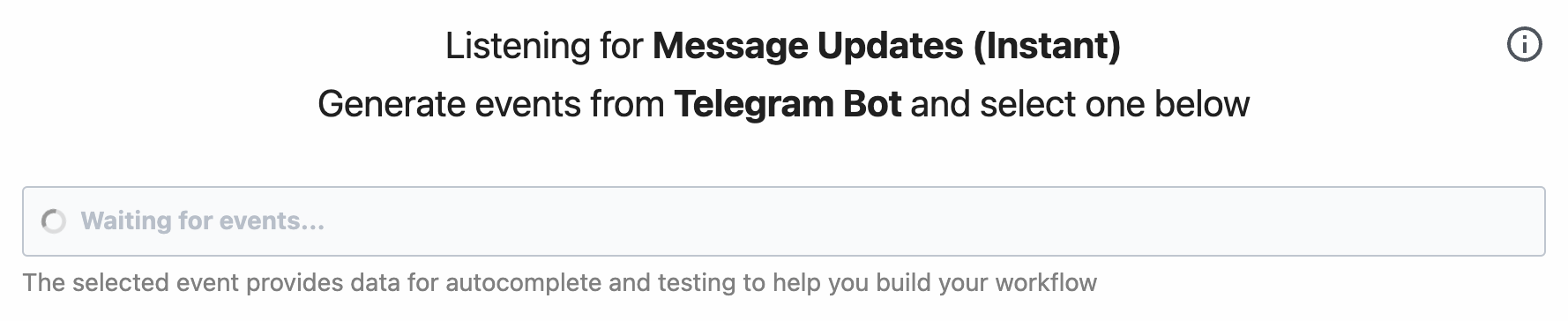
Sources for apps like Telegram and Google Sheets use webhooks and get triggered immediately.
Timer-based polling sources
These sources will fetch new events on a regular interval, based on a schedule you specify in the trigger configuration.
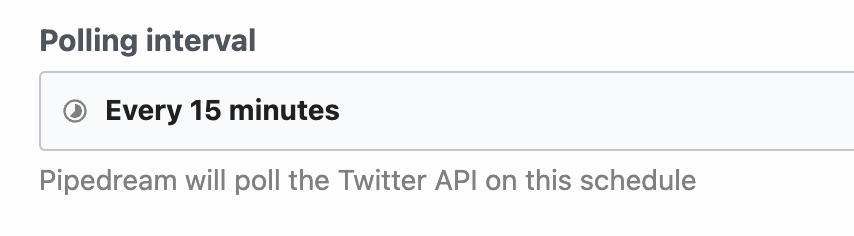
In most cases, Pipedream will automatically fetch recent historical events to help enable easier workflow development. Sources for apps like Twitter and Spotify require we poll their endpoints in order to fetch new events.
Where do I find my workflow's ID?
Open https://pipedream.com and visit your workflow. Copy the URL that appears in your browser's address bar. For example:
https://pipedream.com/@dylburger/p_abc123/editYour workflow's ID is the value that starts with p_. In this example: p_abc123.
Where do I find my event source's ID?
Open https://pipedream.com/sources and click on your event source. Copy the URL that appears in your browser's address bar. For example:
https://pipedream.com/sources/dc_abc123Your source's ID is the value that starts with dc_. In this example: dc_abc123.
Warnings
Pipedream displays warnings below steps in certain conditions. These warnings do not stop the execution of your workflow, but can signal an issue you should be aware of.
Limit Exceeded Errors
Pipedream sets limits on runtime, memory, and other execution-related properties. If you exceed these limits, you'll receive one of the errors below. See the limits doc for details on specific limits.
Quota Exceeded
On the Free tier, Pipedream imposes a limit on the daily credits across all workflows and sources. If you hit this limit, you'll see a Quota Exceeded error.
Paid plans have no credit limit. Upgrade here.
Runtime Quota Exceeded
You do not use credits testing workflows, but workspaces on the Free plan are limited to 30 minutes of test runtime per day. If you exceed this limit when testing in the builder, you'll see a Runtime Quota Exceeded error.
Timeout
Event sources and workflows have a default time limit on a given execution. If your code exceeds that limit, you may encounter a Timeout error.
To address timeouts, you'll either need to:
- Figure out why your code is running for longer than expected. It's important to note that timeouts are not an issue with Pipedream — they are specific to your workflow. Often, you're making a request to a third party API that doesn't respond in the time you expect, or you're processing a large amount of data in your workflow, and it doesn't complete before you hit the execution limit.
- If it's expected that your code is taking a long time to run, you can raise the execution limit of a workflow in your workflow's settings. If you need to change the execution limit for an event source, please reach out to our team.
Out of Memory
Pipedream limits the default memory available to workflows and event sources. If you exceed this memory, you'll see an Out of Memory error. You can raise the memory of your workflow in your workflow's Settings.
This can happen for two main reasons:
- When you load a large file or object into the workflow's memory (e.g. when you save the content in a variable). Where possible, consider streaming the file to / from disk, instead of storing it in memory, using a technique like this.
- When you have many steps in your Pipedream workflow. When your workflow runs, Pipedream runs a separate process for each step in your workflow. That incurs some memory overhead. Typically this happens when you have more than 8-10 steps. When you see an OOM error on a workflow with many steps, try increasing the memory.
Rate Limit Exceeded
Pipedream limits the number of events that can be processed by a given interface (e.g. HTTP endpoints) during a given interval. This limit is most commonly reached for HTTP interfaces - see the QPS limits documentation for more information on that limit.
This limit can be raised for HTTP endpoints. Reach out to our team to request an increase.
Request Entity Too Large
By default, Pipedream limits the size of incoming HTTP payloads. If you exceed this limit, you'll see a Request Entity Too Large error.
Pipedream supports two different ways to bypass this limit. Both of these interfaces support uploading data up to 5TB, though you may encounter other platform limits.
- You can send large HTTP payloads by passing the
pipedream_upload_body=1query string or anx-pd-upload-body: 1HTTP header in your HTTP request. Read more here. - You can upload multiple large files, like images and videos, using the large file upload interface.
Function Payload Limit Exceeded
The total size of console.log() statements, step exports, and the original event data sent to workflows and sources cannot exceed a combined size of 6MB. If you produce logs or step exports larger than this - for example, passing around large API responses, CSVs, or other data - you may encounter a Function Payload Limit Exceeded in your workflow.
Often, this occurs when you pass large data between steps using step exports. You can avoid this error by writing that data to the /tmp directory in one step, and reading the data into another step, which avoids the use of step exports and should keep you under the payload limit.
Pipedream also compresses the function payload from your workflow, which can yield roughly a 2x-3x increase in payload size (somewhere between 12MB and 18MB), depending on the data.
JSON Nested Property Limit Exceeded
Working with nested JavaScript objects that have more than 256 nested objects will trigger a JSON Nested Property Limit Exceeded error.
Often, objects with this many nested objects result from a programming error that explodes the object in an unexpected way. Please confirm the code you're using to convert data into an object is correctly parsing the object.
Event Queue Full
Workflows have a maximum event queue size when using concurrency and throttling controls. If the number of unprocessed events exceeds the maximum queue size, you may encounter an Event Queue Full error.
Paid plans can increase their queue size up to 10,000 for a given workflow.
Credit Budget Exceeded
Credit Budgets are configurable limits on your credit usage at the account or workspace level.
If you're receiving this warning on a source or workflow, this means your allocated Credit Budget has been reached for the defined period.
You can increase this limit at any time in the billing area of your settings.
Pipedream Internal Error
A Pipedream Internal Error is thrown whenever there's an exception during the building or executing of a workflow that's outside the scope of the code for the individual components (steps or actions).
There are a few known ways this can be caused and how to solve them.
Out of date actions or sources
Pipedream components are updated continously. But when new versions of actions and sources are published to the Pipedream Component Registry, your workflows are not updated by default.
An Update prompt is shown in the in the top right of the action if the component has a new version available.
Sources do not feature an update button at this time, to receive the latest version, you'll need to create a new source, then attach it to your workflow.
New package versions issues
If an NPM or PyPI package throws an error during either the building of the workflow or during it's execution, it may cause a Pipedream Internal Error.
By default, Pipedream automatically updates NPM and PyPI packages to the latest version available. This is designed to make sure your workflows receive the latest package updates automatically.
However, if a new package version includes bugs, or changes it's export signature, then this may cause a Pipedream Internal Error.
You can potentially fix this issue by downgrading packages by pinning in your Node.js or Python code steps to the last known working version.
Alternatively, if the error is due to a major release that changes the import signature of a package, then modifying your code to match the signature may help.
Some Pipedream components use NPM packages
Some Pipedream components like pre-built actions and triggers for Slack use NPM packages.
In order to downgrade these packages, you'll need to fork the Pipedream Github Repository and deploy your own changes to test them privately. Then you can contribute the fix back into the main Pipedream Repository.
Packages consuming all available storage
A Pipedream Internal Error could be the result of NPM or PyPI packages using the entireity of the workflow's storage capacity.
The lodash library for example will import the entire package if individual modules are imported with this type of signature:
// This style of import will cause the entire lodash package to be installed, not just the pick module
import { pick } from "lodash"Instead, use the specific package that exports the pick module alone:
// This style imports only the pick module, since the lodash.pick package only contains this module
import pick from "lodash.pick"Code was still running when the step ended
This error occurs when Promises or asynchronous code is not properly finished before the next step begins execution.
See the Asynchronous section of the Node.js documentation for more details.
How do I contact Pipedream Support?
Start by filling out the request form at https://pipedream.com/support, providing detailed information about your issue.
How do I share my workflow with Support?
First, navigate to your Project Settings and share your project with Pipedream Support.
If your workflow is not part of a Project, go to the Workflow Settings to grant access to us.
When filling out the request form at https://pipedream.com/support, please provide detailed information along with the URL from your browser's address bar, which should look something like:
https://pipedream.com/@yourworkspace/projects/yourproject/test-workflow-pabc123Frequently-asked questions
How do I resolve the error "Undeployed changes — You have made changes to this workflow. Deploy the latest version from the editor"
On workflows that are not synced with GitHub, you may notice the following warning at the top of your workflow:
Undeployed changes — You have made changes to this workflow. Deploy the latest version from the editor
This means that you've made some changes to your workflow that you haven't yet deployed. To see a diff of what's changed, we recommend enabling GitHub sync, where you'll get a full commit history of changes made to your workflows, synced to your own GitHub repo.
Is there a way to replay workflow events programmatically?
Not today. Please upvote and add your feedback to this GitHub issue.
How do I store and retrieve data across workflow executions?
If you operate your own database or data store, you can connect to it directly in Pipedream.
Pipedream also operates a built-in key-value store that you can use to get and set data across workflow executions and different workflows.
How do I delay the execution of a workflow?
Use Pipedream's built-in Delay actions to delay a workflow at any step.
How can I save common functions as steps?
You can create your own custom triggers and actions ("components") on Pipedream using the Component API. These components are private to your account and can be used in any workflow.
You can also publish common functions in your own package on a public registry like npm or PyPI.
Is Puppeteer supported in Pipedream?
Yes, see our Puppeteer docs for more detail.
Is Playwright supported in Pipedream?
Yes, see our Puppeteer docs for more detail.